How to get into mechanical keyboards (and find one that works for you)
Posted 12/6/2024
so part of my special interest in small electronics manifested in getting really into mechanical keyboards. i got my first one in 2020 when i built my PC and recently replaced the keycaps on it and got a new wireless keyboard i can use when traveling because i am a bit of a pervert when it comes to keyboards now.
the really nice thing is that mechanical keyboards coming back into style has meant that they're accessible to anyone that wants to customize their set up without needing to solder their own boards or have any high technical knowledge of how it all works, but there is some stuff you have to understand first.
i highly recommend anyone that has a desktop setup or use a keyboard a lot have a mechanical keyboard because well, this is an object we use a lot, it deserves to feel, look, and sound exactly how you want it.
for the record, i use an Epomaker ep84 and a Redragon K530, both are considered "prebuilts" but i'll go into those vs building a board from scratch all the same.
also disclaimer, im not like. being paid by anyone to say any of this stuff and all of it's off the cuff, im not an authority or anything on the subject of keyboards, i just like them. so if something's unclear or you wanna chat more about keyboards send me an email or a message on bluesky!
the component parts of a keyboard
there are a couple of things that go into a mechanical keyboard that you should be aware of:
- the keycaps
- the switches
- the, well, board
- the cord
- the case
the keycaps are the actual keys that you push when you're typing, marked with the letters, symbols, numbers, etc.
the switches are the "button" that's being pressed when you hit any particular key.
the board is what the switches are attached to and understand the signals of a key being pressed that sends the signal to your computer so that whatever youre typing actually gets recorded.
the cord is how the data transfer from the board to your computer actually happens. look it might seem really obvious that this is what's happening, but i'm pointing it out because even your keyboard cord can be customized.
the case is the plastic that encases your board. a lot of the time you don't really have to think about this part since even if you get a DIY keyboard kit, you're probably going to get one of these that fit whatever you're building.
Interest Check/Group Buy vs Available Now
so because custom mechanical keyboards were a really niche of a niche type of thing but require some actual hardware production, interest checks that led to group buys were often instated so that those that designed keyboards/keyboard kits/keycaps could know how many needed to be produced from their manufacturer in order to get the best price for all the people that wanted one.
these group buy sites and stores are still in place today, however they're a little less common since with the rise of "gamer" keyboards just keyboards in general are a lot easier to customize from a lot of standpoints. i've not participated in a group buy but i know that the time it can take from the intial buy in to receiving product can take quite a bit so just be aware of that if you decide to go this route. there are plenty of keyboard parts you can buy through retailers probably within your own country that will make it much more convenient for you especially if you're just getting into mechanical keyboards.
Prebuilts vs DIY kits
when choosing your keyboard options there are two starting routes you can go: getting a pre-built or getting a DIY kit. DIY kits often come with all things you need for a keyboard, but usually dont come with keycaps. Prebuilts have everything you need and you can start using your keyboard immediately out of the box. i personally have two prebuilts and there's no big benefit from one over the other, though if you're going the full DIY route you will need to check if your kit is hot-swappable or requires soldering.
prebuilts can be anywhere from $20 to $150, while the DIY kits i've seen are around $40 to $250. DIY kits allow for customization you can't get on a prebuilt, like knobs, case customization, gasket customization (basically a layer of material that takes the force of your keypresses), connectivity customization, LED lights, and more.
really though if you're just getting into stuff, getting a prebuilt is probably sufficient for all of your needs and then taking customization into your own hands after that point since you already have a working keyboard you can mess with.
Hot-swappable or Soldering
it used to be if you wanted a customized mechanical keyboard you had to know how to solder because switches had to be soldered directly to the board. that isn't true anymore because this is the age of "hot-swappable" keyboards.
Hot-swappable means that your switches can just be pulled out of your board directly and replaced with any other switch you have on hand. this makes it great for repair if just a single switch goes out or gets damaged, or if you realize that you don't like the switches you have you can pull all of them out and just stick new ones into your board.
there are still some DIY kits that require you to solder your switches directly into the board and if you have the skills to do that and accept the semi-permancy of the switches you put into your keyboard, go ahead!
a lot of DIY kits AND prebuilts offer the hot-swappable feature so its not like this has to be a deal breaker on which route you go when you get your keyboard.
Standard, Ortholinear, and Split Keyboards
this is a huge consideration to be made about your keyboard since it'll drive what you're looking for both in kits and prebuilts alike.
Most keyboards are the "standard" aka, the offset typewriter format. there's a good chance that if you use a QWERTY keyboard, if you look down at your current keyboard right now, you can see that the Q, A, and Z keys on the left side of the keyboard make a diagonal downward toward the right. all other alphabet keys in your keyboard follow suit, all moving in these diagonal columns toward the right of your keyboard.
Ortholinear keyboards are ones where the keys do not follow a diagonal, instead in my example from before, Q, A, and Z form a straight column down your keyboard, with all other alphabet rows following suit.

from this picture you can see that all the keys are in even rows and columns across the entire board (this is also a reduced keyboard, which i'll talk about later). the argument for ortholinear keyboards is that you're less likely to experience fatigue when typing because your fingers and hands don't have to travel as far to type, and the people that i've talked to that use them swear by them as the better solution for a lot of typing.
split keyboards are cited a lot as being the most ergonomic way to type as you can rest your hands and arms in a way that is more comfortable and some split keyboards are even angled to make how you type on them more natural. they can come in a variety of standard, ortholinar, or other key layouts. the only thing to be said about split keyboard and ergonomic ones tend to be the most expensive.

the wired Kenesis Advantage360 pictured here came at a recommendation of a friend when i was looking into keyboards, but the cheapest these ones seem to go is $450 and while that would be worth the investment, it is a hefty penny to spend all at once.
Keyboard Size
the first "real" step into figuring out what kind of keyboard you want is determining what size of keyboard you want. keyboard sizes are determined by their percentage, using a 100% keyboard as the base and then removing keys as you go down in percentage value to like 80% or 60%.
a thing to note up top, is that on all of these keyboards the actual keys and switches are the same size, meaning that all the keycaps and switches that are used on a 100% are just as compatible on a 40% keyboard. on mini laptops they just shrink the keyboard keys as much as they can which has always pissed me off. my hands are small, but they're not itty bitty button small.
100% keyboard

A 100% keyboard, or full-size keyboard, is one that has everything you see in the picture above, all alphanumeric keys, function row, edit keys, arrow keys, and numpad. it has everything! but this keyboard is objectively huge. it takes up a lot of space and if desk space is premium or if you're traveling, getting a 100% keyboard might not be the one you want to get.
a thing to note about getting any smaller from this point is that a lot of different keyboard makers have different opinions on how to shrink a keyboard, so i'll show a few examples though there's no standardized rules on how to do it.
90% keyboard
there's some redundant keys on a 100% keyboard, so a lot of keyboard customizers like to go smaller than the 100%. the next smallest that they tend to go is the 90% keyboard.

here is an example of a 90% keyboard, you can see that the size of the keyboard is certainly more compact, the numpad is still in tact but the edit keys are missing besides prn src and del. the 90% keyboard tends to just shrink the space that is taken up by the 100% slightly.
80% or ten-keyless (TKL)

the most typical keyboard reduction is the 80% or the ten-keyless keyboard, where the numpad is just fully removed. the edit keys and the arrow keys are still kept in tact. there's a lot of variations on this particular idea of the TKL board, but you can be assured that the numpad is fully axed in a lot of these.
75% keyboards (my fav)

if you're familiar with the way that laptops tend to spread out their keys, then a 75% or a 70% would be most familiar to you. the arrow keys are fitted closely in with the rest of the keys, there is a minor row of edit keys on the side of the board, still a function row.
i like this style of keyboard because i grew up basically learning how to type on laptops (and looking down at the keyboard, much to the disappointment of many a typing class teacher, im better and a much faster typist now, even if i still have to look down at my hands from time to time). my desktop keyboard is a 75% and it has all the keys i ever really need to push, which notably, includes the del key. i get so pissed off at my work computer (a mac laptop) that doesn't have a del key.
my desk is big but its usually filled with some kind of crafty thing of some kind so this one comes at the perfect size for me.
65% and 60% keyboards

A 65% keyboard

and a 60% keyboard
the thing common between both of these keyboards is that they axe the function row and the edit keys as much as they can. the major difference between them if you haven't seen it yet is that the 65% tries to keep the arrow keys and the 60% does not, instead putting the arrow keys as a secondary function on a different key.
my second keyboard is a 60% and i kind of wish i got a 65% instead just for the arrow keys since i tend to navigate around text documents with the arrow keys often, but i'll live with it.
the 60% is typically the lowest that people feasibly go with their keyboard reductions since if you get any smaller you will have to seriously change how you type on your keyboard.
40% keyboard

granted i've only seen a prebuilt 40% design from Epomaker, a 40% is possible. this guy measures in at about 19 cm or 7.5 inches long. there's no number row, but you get that nifty little handle on the side there, huh. i like the split space bar with the function key in the middle.
there are some serious compromises you have to make when typing on this keyboard that will take some getting used to if you're used to anything above 60%, but the reviews i saw of this board seemed favorable.
20% keyboard
we can technically go smaller, but it means it has to be something else.

remember when we took away the numpad? well its fuckin back baybee.
well not necessarily. it can be adding in the numpad you’ve lost by going down in keyboard size, but it seems to me the 20% keyboard feels more like attempt to make your own set of programable hotkeys for something, like wouldn't it be convenient for ctrl + C or ctrl + V to be just a single keypress if you're a guy who spends a lot of the day copying text from one document to the other? or if you're an artist and you want all your clip studio paint hotkeys under your left hand next to your tablet rather than having to reach over your tablet every time to hit "B" to switch back to the brush tool.
i've personally not found need for a 20% but i can certainly see how it'd be useful, especially as a set of fully programmable mechanical buttons to pair with some specific types of keyboard work.
Switches
so i think when i got into keyboards the most confusing thing was understanding the whole "switches" thing. back in 2019 there were maybe like 4-5 kinds of switches on the market. in 2024 there's a stupid amount of switches out there all made by different makers and whatnot, but here's a few key things to know about switches.
if you're looking into customizing an existing keyboard, double check that the stem of the switches on your board are a + shape. this is fairly standardized on mechanical keyboard switches which will allow you to change your keycaps. i point this out because my roommate has what looks like a mechanical keyboard but its just a membrane keyboard so he can't benefit from all my spare keycaps lol.
there are some other types of mechanical switch stems that you might find out there, but they’re not as popular or as common as the + shape ones so you don’t really need to know about those unless you wanna look them up yourself
linear vs tactile vs clicky
while there are so many types of switches out there, they generally all fall into 3 categories: linear, tactile, and clicky.
linear switches mean that when you press a key, the switch moves down smoothly in a straight line. these switches tend to be a lot more silent or quieter.
tactile switches have noticeable resistance to when you press them, so you need to have a certain amount of force in order to press the key down. people describe it as it having a "bump" to when you're pressing down a key, but i'd liken it to just like pressing something like a game controller button, you can hold your thumb comfortably on the A button and it won't just depress because your thumb is resting on it, you'll need to actually press it for it to register in the game.
clicky switches are like tactile switches but they specifically make a noise when they're pressed down. some people really like this, some people hate this. maybe if you plan on using your keyboard in a public setting, don’t get these ones lol.
the click and the noise can be accentuated or exacerbated by the type of keycaps you get so the sound of your keyboard isn’t wholly in the switches, but it will be the major factor of it.
color switches
its likely that you'll encounter switches that are named with a particular color rather than being linear or tactile or clicky. the color is a bit of a standardization of how much force is required to press a key, how much sound it makes, and if its tactile or linear. for this reason, there's likely little difference between a Gateron red and a Cherry red switch, made by the switch makers Gateron and Cherry respectively.

red, yellow, and black switches are linear switches.
brown and clear switches are tactile switches.
blue and green switches are clicky switches.
just knowing red = linear, brown = tactile, blue = clicky will save you a lot of trouble in many an internet browse, but since there are so many switches out there, knowing what linear vs tactile can help you know what kind of switches you're getting.
my general advice for switches is to just see if you can find a video or review of someone using said switches, which is usually available since a lot of mechanical keyboard people want to know this before investing in a new type of switch. actually hearing what the switches sound like when being pressed will be your best gauge if you think you can type with them since you're going to be hearing yourself type with them for the foreseeable future. don't get switches that you think are annoying.
switches might list what their actuation pressure is compared to other brands or switches of the same type, and my advice on this is don’t get bogged down in the details if you can help it. understanding that generally brown switches require more force to press than red switches is probably as far as you need to go.
for the record, on both of my keyboards i have brown switches, Gateron brown on my desktop and i guess Reddragon's own brown switch on my travel keyboard. i like brown switches a lot and while they make some noise, it’s never at a volume that it seems to bother me or other people.
Keycaps
so this is probably what most people think and care about when it comes to customizing your keyboard since this is how the fuckin thing looks when you stare at it every day. there are so many different keycaps out there and they've all got their classifications so you can understand what you're getting from one over another.
Set size
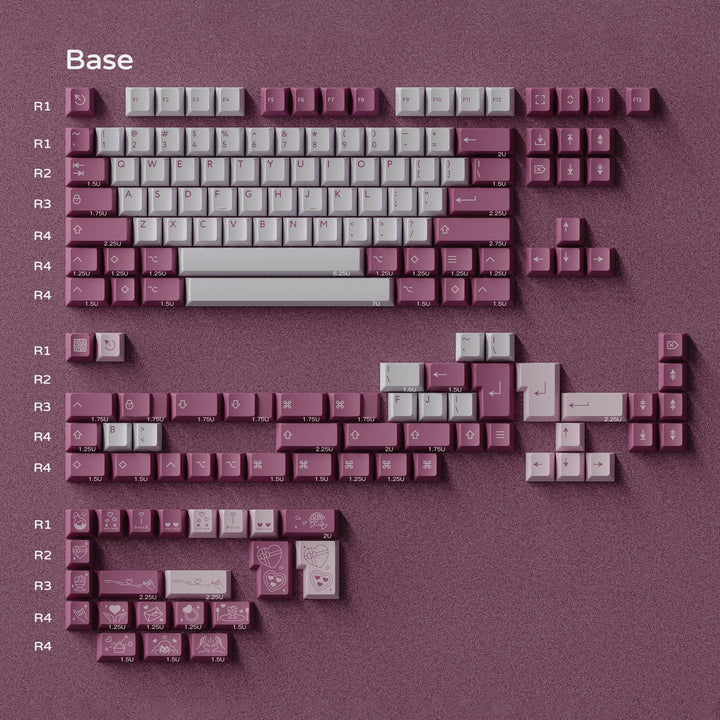
If you're buying a set of keycaps, they will often sell sets for 100% size keyboards since keycap makers can't know what percentile of keyboard you specifically have and making a 100% plus some extra keys will cover all of their bases.
unless a keycap set denotes its for a specific size of keyboard or if they're novelty keys, you're safe to assume you're getting a 100% set.
Material
There are several popular keycap materials, such as ABS (plastic), PBT (polymer), ceramic (ceramic), and more. artisans make a lot of really cool keycaps with cast resin too. hell you could even 3d print your own keycaps out of PLA if you really wanted to. material can change the sound of your keyboard as well beyond just what your switches provide. people say that ceramic keycaps produce a "deeper" sound to your typing and from the videos i've seen of them being tested i agree with that.

if you're just starting to get into keyboards, i really would not worry about the material all too much. in fact, youre more likely to run into PBT caps than the other types of materials if you're browsing any keyboard maker's website. PBT is a popular material because they're very durable, feel pretty good on your fingers, and the dye printing techniques for PBT allow people to make some really cool looking keycaps. they can be a little more expensive than say ABS, but you really are getting bang for your buck when it comes to PBT. my first keycap set was PBT and after 5 years of daily use they show absolutely no signs of wear.
and idk get a custom esc key off some guy making cast resin keycaps on etsy or something if you're feeling spicy (but beware there's a bunch of dropshippers on etsy, well for everything but keycaps included)
Profile
the bigger thing to understand about keycaps is that they'll come in a particular "profile" or the height/shape the keycaps take on your keyboard. up front, the standard keycap profile is "Cherry" and if you've used any keyboard that isn't flat or a laptop keyboard, you've probably typed on a Cherry profile keyboard. it's used pretty broadly across all types of keyboards, not just mechanical ones.
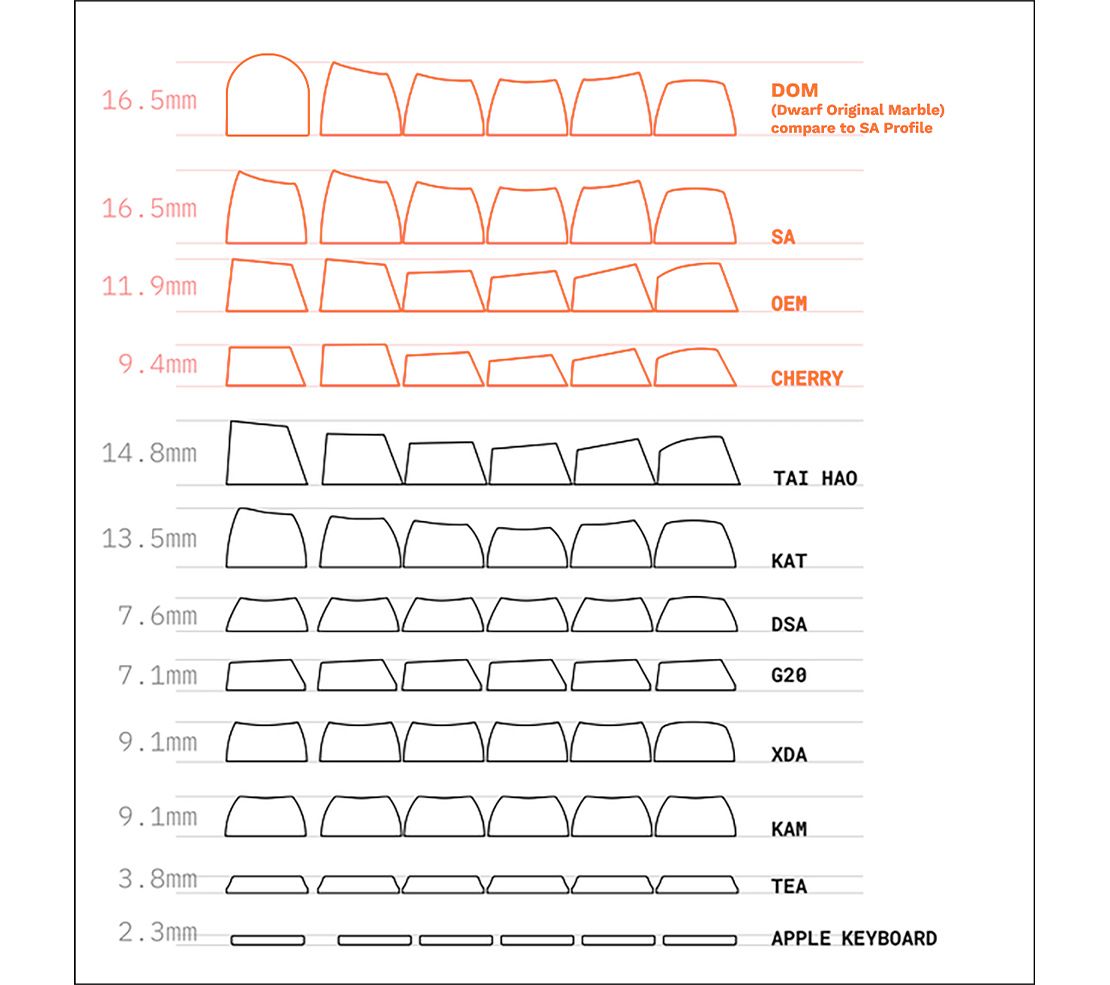
because most people’s hands rest around the home row when they type, keycap profiles usually incorporate a slope to it where the home row is the valley, with the numbers and function row being the highest and the spacebar row being slightly higher than the home row. the severity of this slope is what defines what profile the keycaps are, but also what the surface of the actual keys themselves are. most diagrams only show the side view of the keycaps, but there is a depth to the “face” of a keycap that is also defined by the keycap profile.
for example, Cherry profile keys are shallower in the middle of the key, with the left and right side of the keycap face being higher so your finger naturally rests in the middle valley. SA keycaps have an all around shallower keycap depth, so your fingers rest more in the direct center of the key. XDA keycaps are completely flat on top (and the keys are all the same height too fyi)
it's not really easy to know what the keycap depth will feel like to you until you actually have one of the keycaps in your hand. my old set of keycaps was in the Cherry profile and i was content with that, but now my keycaps are in ASA which i prefer the keycap depth of.
a good rule of thumb is that if the name of a keycap profile is similar, the keycap profile is also similar. I’ve sometimes seen them be referred to as “family”. for example, SA is a very common keycap profile, DSA is a low-profile variation on SA, and ASA is a mid-range variation on SA (created by the Akko brand, hence the A being added to the SA).
Row
on top of a keycap profile, because there is generally that slope associated with keycap profiles, when making your own keycaps or getting novelty keys, it becomes important to know what row your keys are on.
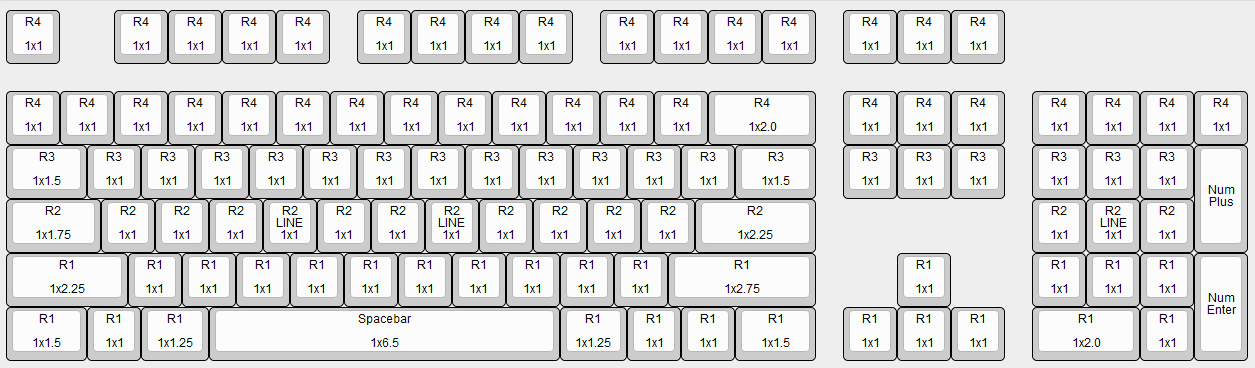
the home row is R2, with the number increasing as you move up the keyboard and decreasing when you move down the keyboard. generally, most keyboards have their number and function row as R4, but i think MDA has an R5 keycap profile for their function row. Generally, R2 and R3 will be the lowest point of a keyboard, with the keycaps subtly sloped upwards in either direction.
the spacebar also has its own shape so its excluded from the row profile of the rest of the keys, but will often be around the same height as the R1 keys that neighbor it. there’s not a whole lot you can change about the spacebar, but some profiles have it more rounded or have a certain slope to it, like in OEM profile keycaps.
that diagram is also useful for showing the "units" of a keycap, like a Q key is 1x1 but the tab key next to it is 1x1.5 so it's 1.5 times bigger lengthwise. this can be helpful to know if you want to put a novelty/unique keycap on your ALT key instead of using the regularly labeled one, you can technically put any keycap that's 1x1.25 in size in that space. i'll reiterate, because everything with mechanical keyboards are made to be customized, you can feel safe that almost all keycap makers are using the same unit of keycap to make theirs so any Q key could fit on any keyboard without there being space issues. it'd be a right mess if everyone was using different measurements for sure.
Important Also! because most keyboard makers make QWERTY keyboards, if you use a layout that isn't QWERTY, you should look for keycaps that are all in the same height profile and do not change per the row the key is on. these include profiles like XSA, MOA, KAM, DSA, or G20. there are likely more, but i'm a QWERTY user so i'm not looking out for the others as often.
Other Customization
everything above this point is probably all you need to know on getting a mechanical keyboard for yourself, but there are some other customization things that you can do without getting crazy about it.
Cord

You might see around that there are keyboards with a coiled cord, usually with braided fibers on the outside. the fact of the matter today is that they’re just for your own desktop’s aesthetics and maybe having a less cluttered cord to deal with. apparently they were good for if you needed to move your keyboard around more often without it getting tangled up with other cords, but we have a lot better cable management today.
most keyboards on the market today use a USB-C to USB-A interface (unless its wireless ovbs, but your charging cable will probably be a USB-C one anyway), so you could get an off the shelf USB-C cord if you wanted to and it’d still connect just fine. my desktop keyboard came with just a bog standard white USB-C cord and i’ve not really felt a need to change it for any of these coiled varieties.
tldr, its just aesthetics. get whatever cord you want.
Lighting

so there’s something i’ve avoided mentioning up until this point, but a lot of keyboards have some kind of RGB LED backlight available on them. this is because a lot of mechanical keyboards are advertised to gamers, and thusly a lot of the pre-installed keycaps are black with a transparent letter/symbol so the light can shine through the letter and through the sides of the keycap. i personally really hate RGB lighting stuff, i find it obnoxious and also i have a sensitivity to LED lights.
thankfully, the lights on a lot of keyboards can be customized or just fully turned off. this speaks to both wired and wireless keyboards, both of the ones i own had a set of function inputs that let me control the lighting situation. there are different lighting patterns, different speeds, different brightness options, and more. some keyboards even have a program that can run with them so you can customize the lighting patterns.
i can’t speak to how the LED set up works with DIY kits since im sure that differs from keyboard to keyboard.
Programmable Options
So when you lose keys because of the size of your keyboard, a lot of keyboards accommodate this by putting functions on different keys if you hold a button combo. This gets more severe the smaller in size you go.
VIA and QMK are two programs that are widely used for people to reprogram their keyboards. i’ve personally not used either of them, but double check what keyboard your is compatible with it you want to go this route since some keyboard makers only list one or the other when it comes to compatibility.
Case
because you’ve got the environments of DIY kits and prebuilts all around, there are more limited case options you have on your keyboards. and when you think about it, because of all the different sizes of keyboards, no one really bothers to offer cases for any particular keyboard.
your options basically are basically see what your DIY kit offers (since it should have some kind of housing for your keyboard by default, or there are case options for specific kit models), deal with whatever case comes with your pre-built, or if your case is easily removable just break out the spray paint and customize it that way.
Keyboard makers and more
these aren't listed in any particular way, these are just places i frequent to look at keyboards and keycaps. these places i can recommend as good places to start looking into keyboards and show mostly different offerings so you'll be sure to get a wide exposure to a bunch of options.
Epomaker make a lot of different prebuilt keyboards that have only gotten more affordable as time goes on. my desktop keyboard is an Epomaker keyboard so i can speak to them being pretty decent quality. they also sell DIY kits and keycaps.
Keychron makes some really high quality keyboards but their selection is a bit slimmer, however i’ve had friends say they’re pretty good. they also have some specifically low-profile offerings that a lot of other general keyboard makers usually don’t have.
Redragon has a lot of really affordable wireless and wired keyboards, however they’re all very gamer branded, so they come with those keycaps with transparent letters and a high focus on RGB stuff. the rest of their store offerings are massively Gamer too.
Drop is where i got a recent set of keycaps. i think their selection is really good and shipping is pretty fast! they also sell headphones and desktop accessories.
keeb is a keycap aggregate site that lists a bunch of keycaps and filters them by maker, profile, price, and more. be aware that some of the listings are out of date because of rotating stock or availability so they also tell you when they were last seen in stock.
Mechanical Keyboards ovbs focuses on selling keyboards, keycaps, switches. they have prebuilts, DIY kits, and also sell computer mice. their prices tend to be on the higher end of what i've seen for keyboards if price isn't an issue for you.
kbdfans is a keyboard focused site that has prebuilt keyboards, keycaps, DIY kits, and group buy options. their options are really really cool (their DIY kits have almost convinced me to get one), but they can be really expensive, and the group buy process can be ong, ranging anywhere from 3-5 months based on looking at the currently in production listings (and that's not accounting for the time for the interest check either, that's just production time from the end of preorders)
Microcenter is more region specific, i'm lucky to live in the vicinity of one. my store's keyboard selection in my preferred specs aren't that large, and they don't have that wide of a keycap selection, but its mighty convenient to just drive over and pick up stuff same day rather than waiting for stuff to be shipped.
Etsy and Amazon have keycaps widely available, but you need to worry about dropshippers on both of those sites, and there's not a guarantee of quality because of how many retailers there are there. a recommendation for Etsy is if you find a set of keycaps you like, keep searching that same search result to make sure that its the only listing so you know you're getting them from a genuine creator, and on Amazon check that the seller is the same brand name as the keyboard (like Epomaker and Akko i know for sure have storefronts on Amazon) so you know you're buying directly from them if you don't wanna go through their website.
Evaluating What’s Best For You
so with all this information available, how do you pick out what keyboard is good for you? thats a little bit hard to say, but a big direct recommendation is look at a lot of products, try to go to a store that have mechanical keyboards on offer and try them out (like microcenter i know has some display units that you can try try typing on different types of switches), watch product reviews and demonstration videos of certain keyboards.
if you want to start out with a prebuilt that’s not a bad idea if a lot of this is overwhelming for you. getting a prebuilt is a really good way into getting into keyboards since you can slowly replace the parts and pieces on it at your comfort level.
my best advice would be to just try out stuff if you can and see what you can find! i really love the color purple and that's really what inspired me to get into keyboards in the first place because i could get purple keycaps on a keyboard and make my backlight only purple! that rules! look at keycaps with interesting designs you like, see if there's keyboard testers at your local tech store, go buy a cheap $20 hotswappable prebuilt and slowly change it over time to suit your liking!
if the rest of this post is any indication, there's a lot that goes into picking out a mechanical keyboard and just starting somewhere will always send you upward. this technology is easer than ever to customize and now's your chance to do it with the base knowledge that i've provided to you here.
get into keyboards! a lot of us use keyboards every day, its high time you invested in one that's just for you if you can!